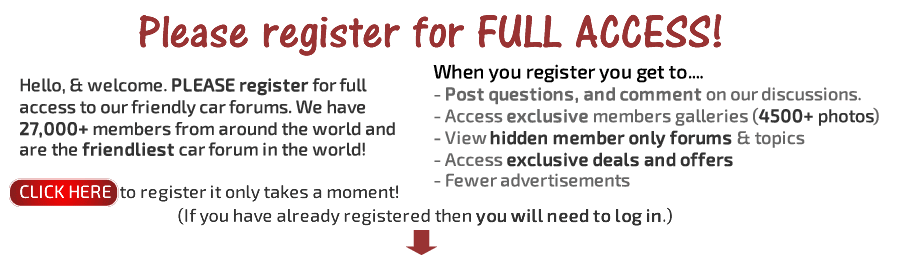You are using an out of date browser. It may not display this or other websites correctly.
You should upgrade or use an alternative browser.
You should upgrade or use an alternative browser.
This is my gto
- Thread starter karl1127
- Start date
Very nice but a shame it's such a small picture 
BadcarEUROPE
New member
Yeah, I thought I see something nice and here... unfortunately it is impossible...
T9 man
TC ModFather
Try uploading your photos to a photo media service like "photobucket.com" buddy, it is free to join and you post a URL link and not the actual photo; so the photo on TC when we see it will do your baby justice

T9 man
TC ModFather
How to post photos using Photobucket and TorqueCars
It would be a good idea to have both TorqueCars & Photobucket opened at this point.
Once you have made 10 posts here on TorqueCars you can proceed with the following.
1) Go into Photobucket and select the picture that you want to copy.
2) Hold your mouse in the top right hand side of the photo then click on the star, then scroll down to and click on Get Links.
3) Right at the bottom of the dialogue box you will see IMG codes (For forums boards)then left click in the bar underneath that title which will then turn yellow and will briefly show the word Copied.
4) You go back to your open Post Reply page on TorqueCars then right click on the page and then scroll down to the word Paste.
5) Left click on the word Paste and the photo will then be added to your page as a URL which means you won't actually see the photo but just the code.
6) You finish writing what it is you want to say then click on the tab marked Preview Post this will show you how your post and photo will look before you post it.
7) When you’re happy with how it all looks then click on the tab Submit Reply which then posts your reply live into the thread!
Easy and simples
How do I use albums?
As a member, you can create Albums of images that are linked to your public profile. Albums can be created by visiting the User Control Panel, and clicking on the 'Pictures & Albums' link, and then clicking on 'Add Album'.
Each album can have a title ('Joe's Holiday to Nepal'), a description ('A bunch of photos from my recent adventure') and can be of three different types: Public, Private or Profile.
Once you've created an album you can upload images to it. Simply view the album and click on 'Upload Pictures'.
You'll have the option to give each picture a caption, and to set one image as the Album cover, which will be displayed on the public profile. To delete an album or edit the title, description or album type, click on 'Edit Album'. To delete an image, or to edit a caption or change the album cover, click on 'Edit Pictures'.
All members who have access to your album images can comment on them, in a similar way to Visitor Messages (more info). You can delete any image comments from your albums, and report inappropriate messages to moderators.
When you have uploaded a picture, you can place it in your posts by using the BB code text that is displayed below the image when you view it at full size.
It would be a good idea to have both TorqueCars & Photobucket opened at this point.
Once you have made 10 posts here on TorqueCars you can proceed with the following.
1) Go into Photobucket and select the picture that you want to copy.
2) Hold your mouse in the top right hand side of the photo then click on the star, then scroll down to and click on Get Links.
3) Right at the bottom of the dialogue box you will see IMG codes (For forums boards)then left click in the bar underneath that title which will then turn yellow and will briefly show the word Copied.
4) You go back to your open Post Reply page on TorqueCars then right click on the page and then scroll down to the word Paste.
5) Left click on the word Paste and the photo will then be added to your page as a URL which means you won't actually see the photo but just the code.
6) You finish writing what it is you want to say then click on the tab marked Preview Post this will show you how your post and photo will look before you post it.
7) When you’re happy with how it all looks then click on the tab Submit Reply which then posts your reply live into the thread!
Easy and simples
How do I use albums?
As a member, you can create Albums of images that are linked to your public profile. Albums can be created by visiting the User Control Panel, and clicking on the 'Pictures & Albums' link, and then clicking on 'Add Album'.
Each album can have a title ('Joe's Holiday to Nepal'), a description ('A bunch of photos from my recent adventure') and can be of three different types: Public, Private or Profile.
- Public albums can be viewed by anyone
- Private albums can only be viewed by site staff (moderators, administrators) and your Friends and Contacts (info)
- Profile albums are viewable only by you. However, you can use the images to customize your public profile (info)
Once you've created an album you can upload images to it. Simply view the album and click on 'Upload Pictures'.
You'll have the option to give each picture a caption, and to set one image as the Album cover, which will be displayed on the public profile. To delete an album or edit the title, description or album type, click on 'Edit Album'. To delete an image, or to edit a caption or change the album cover, click on 'Edit Pictures'.
All members who have access to your album images can comment on them, in a similar way to Visitor Messages (more info). You can delete any image comments from your albums, and report inappropriate messages to moderators.
When you have uploaded a picture, you can place it in your posts by using the BB code text that is displayed below the image when you view it at full size.