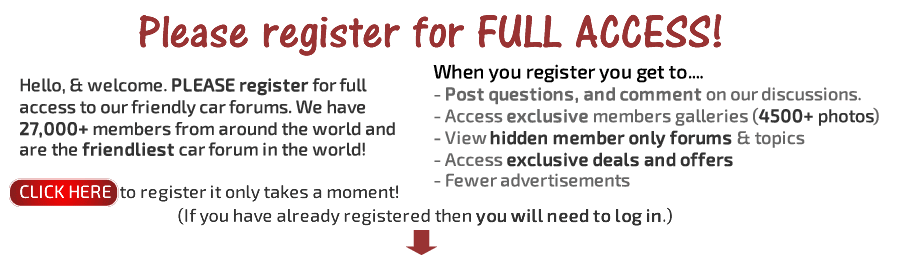In this guide I will simply explain how to upload pictures onto this forum.
Step 1
Sign up to an image hosting website. I use Photobucket. It is completely free.

Step 2
Once you have created an account. You may wish to create an album if (like me) you like to keep things organised.

Step 3
Create an album by filling in the details.

Step 4
Your new album is ready for some pictures! Click 'Upload photos and videos'. You can also use 'Album options' drop down.

Step 5
Select some photos! You will have to select the folder you have stored them in on your PC. *If you want to select more than one, hold 'Ctrl'.*

Step 6
Your soon to be viewed photos will now upload to your album.

Step 7
Time to share! Select and image and then click the 'IMG code'. This will automatically copy the code for you.

Step 8
Paste the image code into the text box on the forum. Try to space out several images to keep posts tidy.

Job done!
*** Please remember when posting pictures that we have a strict no swimsuit nudity policy as per our terms and conditions. Also, you are not permitted to post images or content without the permission of the copyright holder. TorqueCars will not be held responsible for images posted without the permission of the original copyright holder. ***
Step 1
Sign up to an image hosting website. I use Photobucket. It is completely free.

Step 2
Once you have created an account. You may wish to create an album if (like me) you like to keep things organised.

Step 3
Create an album by filling in the details.

Step 4
Your new album is ready for some pictures! Click 'Upload photos and videos'. You can also use 'Album options' drop down.

Step 5
Select some photos! You will have to select the folder you have stored them in on your PC. *If you want to select more than one, hold 'Ctrl'.*

Step 6
Your soon to be viewed photos will now upload to your album.

Step 7
Time to share! Select and image and then click the 'IMG code'. This will automatically copy the code for you.

Step 8
Paste the image code into the text box on the forum. Try to space out several images to keep posts tidy.

Job done!
*** Please remember when posting pictures that we have a strict no swimsuit nudity policy as per our terms and conditions. Also, you are not permitted to post images or content without the permission of the copyright holder. TorqueCars will not be held responsible for images posted without the permission of the original copyright holder. ***